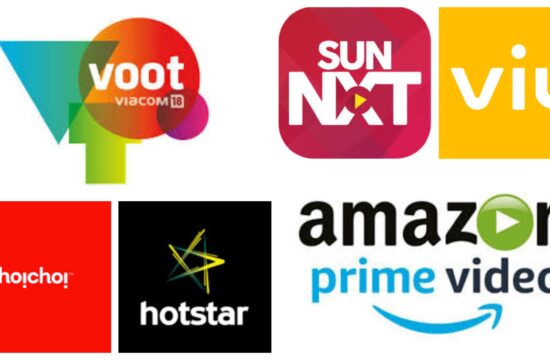Nowadays, Photoshop (PS) has entirely changed the way that we transform our imagination. Well, if you people are into any digital workplace, learning Photoshop can be indicated as a great assistance. No doubt that Photoshop is the best Centre of creativity through which every digital domain is deeply connected. Also, PSD (Photoshop Document) image is a unique format that contains vector layers, an online PNG to PSD converter is an approach to turn PNG into PSD image without distorting the file quality. When it comes to photography, it is not at all possible to imagine it without Photoshop.
In this context, we are going to list huge productivity tips that might be efficient for Photoshop. Let’s explore!
How to Resize/Rename/Convert a Bunch of Photos?
Yes, Photoshop CS2 and other newer versions are packed with a great tool to convert and process multiple files. Unlike the provided batch command, the Image processor is something that allows users to simply process the files without first creating an action. If you would prefer batch PNG files to PSD images conversions, then make use of the best PNG to PSD converter online right now.
Suppose that you are required to generate a bunch of low-resolution images from your local storage to share on social media later,
- First of all, you ought to move to File > Scripts > Image Processor
- Very next, you need to choose the folder with the images that you require to resize, then specify the output dimensions and make a tap on the Run
- There you can see that photoshop will entirely process your images quickly and save them as a JPEG, PSD, or TIFF
Also, there you can explore the option to control the compression or compatibility settings. If you want to convert PNG to PSD while preserving the quality of the original image, then aim for the best PNG to PSD converter that does all for you for free.
How to Draw Straight Dotted Lines Quickly?
- With the Brush tool, you ought to make a click to mark the first standing point
- Then, you ought to hold down SHIFT to create straight lines
- And, if your preference is dotted lines, all you need to change the brush spacing value to simply be bigger than 100% from the Brush panel
If you want advanced alteration of the graphics, then PSD (Photoshop) document image format is best. And, an online PNG to PSD converter is the right way to convert your existing regular PNG image file to a quality PSD image file.
How to Quickly Select and Activate a Layer?
All you need to hold CTRL while using the Move tool or you just ought to check the auto-select option. By doing so, you can be able to choose a layer by just clicking it in the canvas.
How to Backup and Restore your Work on the Fly?
If you required lots of manipulation on a specific image, but are not sure what the outcomes will look like, then this trick works best for you. Remember that the History palette comes with limits when it comes to how far back it can go! In its place, you have to simply use the History Snapshot tool. If you want to hold multiple qualities into a single file, then just account with PSD (Photoshop Document) image file format. Also, you can now transform more than one PNG to PSD with the free assistance of an online PNG to PSD converter.
- Form the source of History panel, just make a click on the Camera icon every time you feel it’s time to “save” your entire progress
- This process can create a history snapshot that you can then return to at any point. Even you can name it by just making a double-click on it
If the document is closed, it will all disappear. Also, you should remember that these all snapshots can even be used as the source for the history art brush!
How to Fill Layer with Fore/Background Color (Hotkeys)?
If you want to fill the layer with background color:
- Press Ctrl + Del
If you want to fill the layer with foreground color:
- Press Alt + Del
How to Expand Canvas with the Crop Tool?
No doubt that people typically using the Crop tool just for cropping the images. However, this tool can also be taken into account to expand a canvas: just you ought to pull the crop handles outside of the frame and simply press enter to apply the changes. Apart from that, if PSD image conversion is your preference, then visit theonlineconverter free platform that offers numerous free PSD image conversion tools, and even the best PNG to PSD converter online.
How to Copy and Apply Layer Style Fast?
Need a layer style applied to another layer? Just hold the Alt key and drag on the “fx” which indicates the layer styles. When it comes to copy specific layer styles, the same technique also works efficiently. If you would prefer to apply a layer style on the multiple layers, then simply make a right click then choose Copy Layer Style. Right after, you need to choose the multiple layers, and then again right-click and choose Paste layer style.
- You just ought to hold the Alt key and simply drag on the “fx” that indicates the layer styles
- Also, the same technique will work best if you just require copying specific layer styles. If you looking for a way to apply a layer style onto multiple layers, simply make a right-click and then choose Copy Layer Style
- Then, you need to choose the multiple layers
- Finally, make a right-click again and choose Paste Layer Style
Finally, you have done now, hold these simple, but best Photoshop tricks and retain the best results within no time. Good Luck!